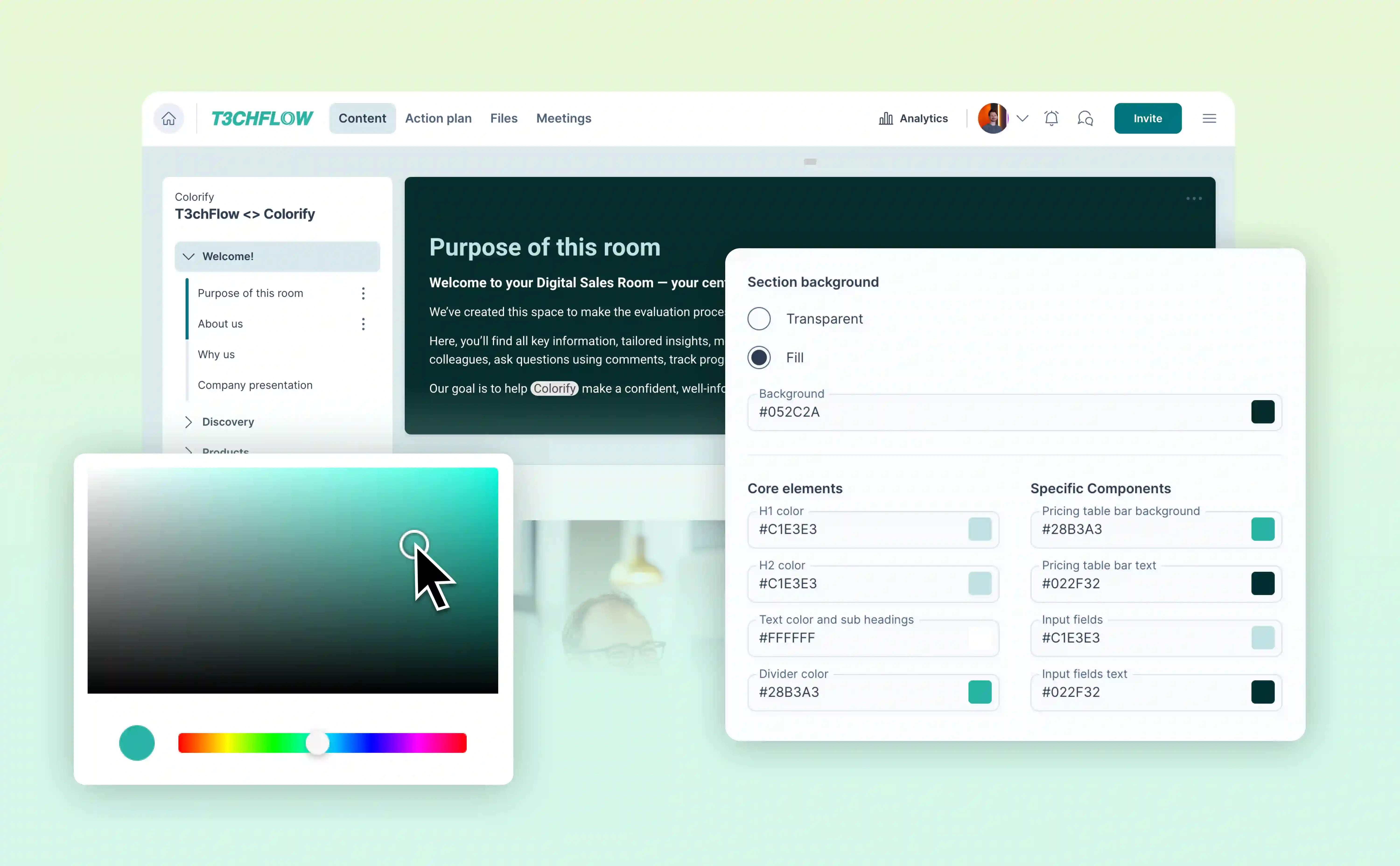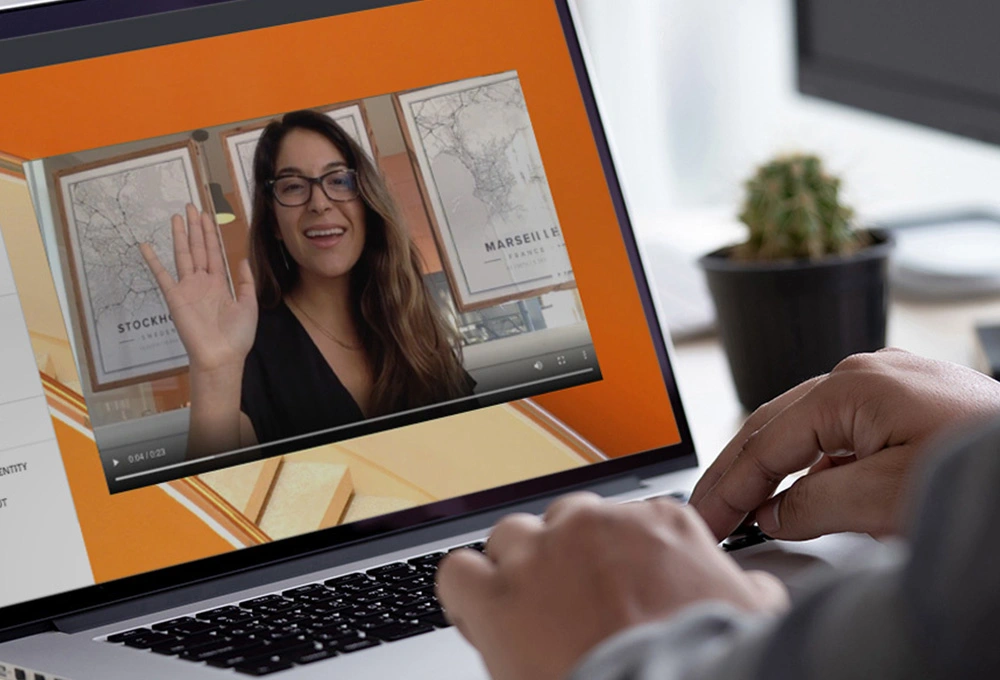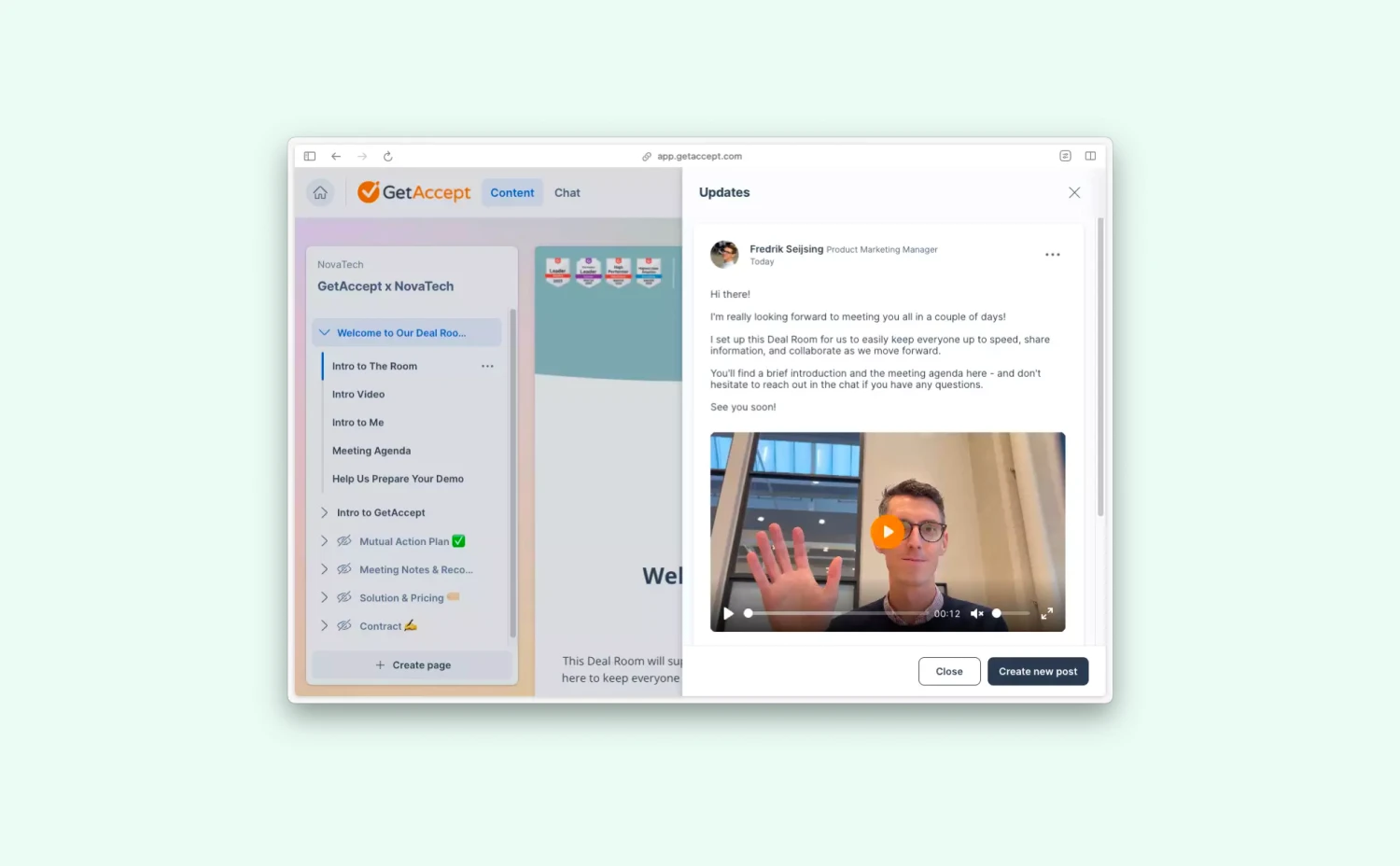Sales content shouldn’t just inform. It should wow.
Every step of your buyer’s journey is an opportunity to make your brand unforgettable. With our latest updates, you can now deliver a cohesive, visually striking experience from the moment a buyer enters the lobby to the final page of your contract.
Until now, Deal Rooms and Contracts in GetAccept were bound to a single branding theme. That meant every section looked consistent and professional, but flexibility was somewhat limited.
By introducing colors to the editor, we are putting your brand front and center at every touchpoint, so you can finally bring more personality and visual variety into your buyer-facing material, without adding hours of design work.
Make your content pop
In modern B2B selling, the sales process happens online. Buyers view, interact with, and respond to your content in a shared digital space.
The participant lobby is your buyer’s first impression. With our updates to lobby customization, it’s fully yours to design. From color palettes to branded imagery, you can create a professional, on-brand welcome that builds trust from the very first interaction. Learn more about Lobby Customization here.
Once buyers enter your Deal Room or Contract, keep them engaged with brand-aligned visuals. Admins can now style sections (Deal Rooms) and blocks (Contracts) with custom colors, save them as reusable presets, and apply them instantly. Here are six ways to make your brand shine through your sales content.
1. Pre-configure go-to color schemes
Admins can set up a library of color schemes that reflect your company’s brand identity. These presets make it easy for sales reps to quickly apply consistent branding to new templates or live content without needing design skills. This efficiency ensures every interaction aligns with your visual identity, reducing the risk of inconsistent layouts.

2. Differentiate sections
Different sections of a Deal Room can now have distinct colors to visually separate information. For example, product details, customer testimonials, and executive summaries can each have their own palette. This differentiation not only reinforces brand style but also helps buyers navigate complex content intuitively.

3. Highlight key content
Use color to draw attention to critical information, such as deadlines, terms, or calls-to-action. By manually adjusting text color or applying contrasting section backgrounds, you can guide buyers’ focus, ensuring they notice the most important information while maintaining a professional and cohesive design.

4. Assign unique color schemes to your products
When showcasing multiple products, services, or packages, assign unique color schemes to each offering. This visual separation allows buyers to instantly recognize each offering, making comparisons easier and supporting more intuitive decision-making.

5. Branded pricing tables
Pricing tables can now be styled to reflect your brand colors, highlighting specific tiers or packages without losing clarity. This not only makes pricing visually appealing but also helps buyers quickly identify the options that are relevant to them, improving the overall user experience.

6. Color-coded placeholders and rep instructions
Manually color text inside [square brackets] to make placeholders impossible to miss – perfect for prompting reps to fill in custom details like [insert number] or [insert percentage]. You can even color internal instructions like “👉 Insert a concise business case…” or “👉 Summarize the buyer’s current tools…”. This simple visual cue reduces the risk of sending out incomplete or generic content.

A Unified, Branded Buyer Experience
A well-chosen color scheme does more than look nice. It improves visual hierarchy, aligns every touchpoint with your marketing materials, and helps buyers navigate and remember your content. With colors in the editor, you get both creative flexibility and the efficiency of reusable presets.
Now, your brand can show up beautifully in every Deal Room and Contract you send, without your reps needing any design skills at all.
Need help getting started? Take a tour below or check out this help article to learn more.
-1.jpg)