Microsoft Word is one of the most widely used tools for creating documents, and for many, it’s the first step in preparing files that need to be signed. Whether you’re drafting agreements, contracts, or other formal paperwork, adding a signature is often essential to finalize the process.
In this guide, we’ll explore the various ways to sign a Word document — from simple handwritten signatures to digital options — alongside an alternative for businesses that need a more secure and scalable solution.
Why sign a document using Word?
New or very small businesses, freelancers, and individuals often need to sign contracts, invoices, and forms digitally to streamline workflows and reduce paperwork. Using Word to sign documents is often a starting point for making the change from paper to electronic signatures.
Why you should avoid using Word for e-signing
It's important to note that a signature in Word is not a fully secure or certified option like a digital signature with a dedicated e-signature solution such as GetAccept or DocuSign.
To be truly legally binding and secure, electronic signatures should comply with industry regulations like the ESIGN Act, UETA, and eIDAS. These standards ensure encryption, audit trails, and tamper-proof authentication.
For businesses that require higher security, legal compliance, and authentication, using a dedicated eSignature platform is the best choice.
But! You're here because you need help now, so here is how you can sign a Word document.
Method 1: Insert a handwritten signature in word

If you prefer a personal touch, you can insert a scanned image of your handwritten signature.
Steps:
- Write your signature on a piece of paper.
- Scan the signature and save it as an image (.png, .jpg, or .bmp).
- Open the Word document and place the cursor where the signature should appear.
- Click the Insert tab > Pictures > Select your scanned signature file.
Method 2: Insert a signature line in Word (Windows PCs only)
|
📌 NOTE: Word for Mac doesn’t support digital signatures in the same way as the Windows version. It's not possible to add a signature line in Word for Mac, and if the document was signed with a digital signature using Word for Windows, it may not display correctly on the Mac version.
Check out our article here which shows you how to sign a document on a Mac. |
For formal documents requiring a handwritten signature, Microsoft Word allows you to insert a signature line.
Steps:
- Click where you want the signature line in the document.
- Go to the Insert tab and select Signature Line.
- Choose Microsoft Office Signature Line.
- In the Signature Setup box, enter the signer's name, title, and email address if needed.
- Click OK, and a signature line with an 'X' will appear in the document.

Method 3: Use an electronic signature solution (best for businesses)
While Microsoft Word offers built-in signing options, they are not ideal for business use — especially for sales teams, legal departments, and customer agreements. A dedicated electronic signature solution like GetAccept provides a seamless, legally compliant, and highly secure way to sign documents online.
Why GetAccept is the best alternative for sales teams
- Legally binding & secure – GetAccept ensures compliance with e-signature laws like ESIGN and eIDAS, offering more legal security than a simple image or digital signature in Word.
- Automation & workflows – Automate contract approvals, reminders, and follow-ups to speed up deal closures.
- Real-time tracking & analytics – See who opened, viewed, and signed your document in real time.
- Multi-platform compatibility – Works across all devices, ensuring a seamless experience for senders and recipients.
- Integrations – GetAccept integrates with CRM tools like Salesforce, HubSpot, and Microsoft Dynamics, making it a perfect solution for sales teams.
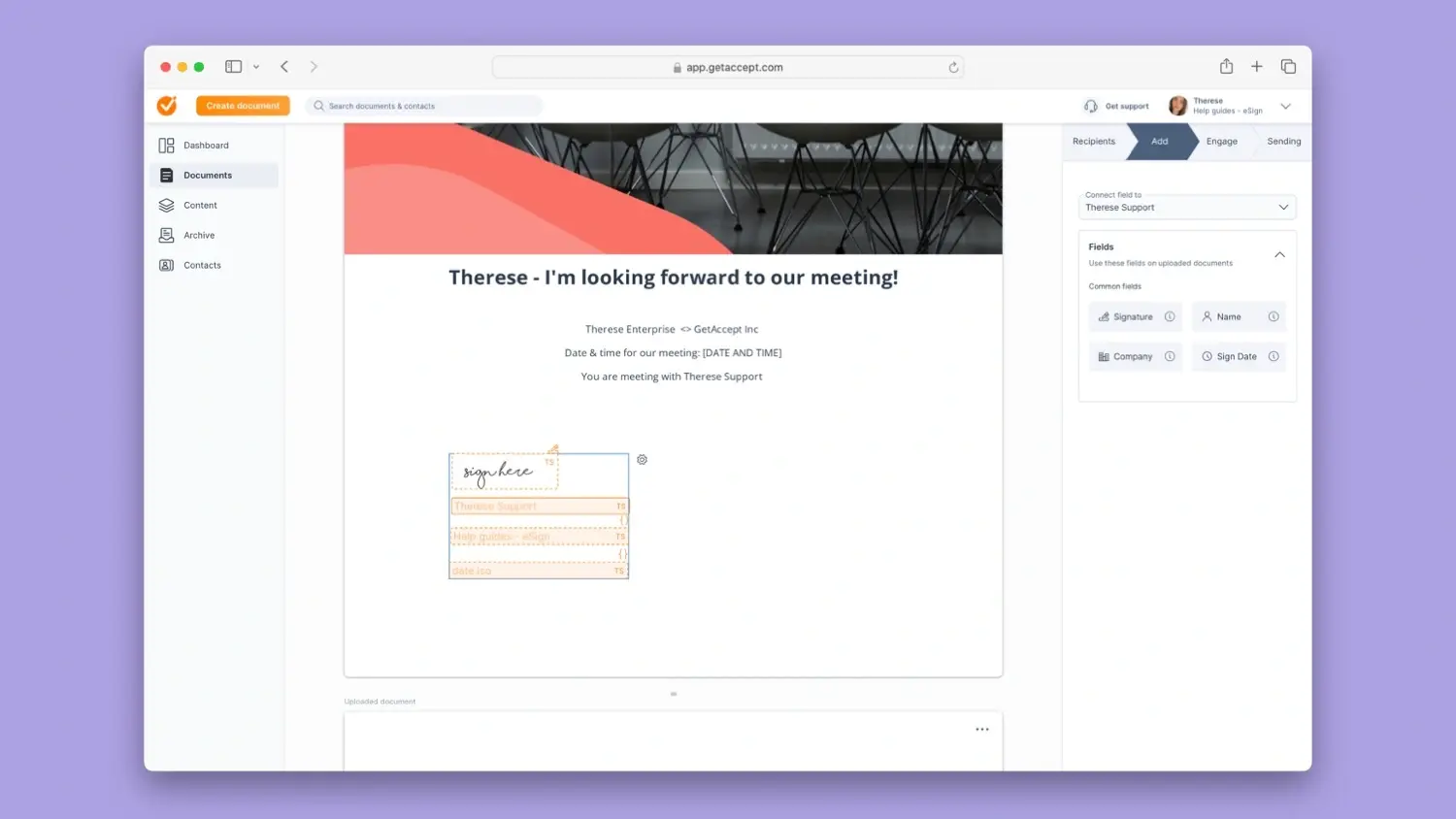
How to sign a word document using GetAccept
- Export your Word document as a PDF
- Upload your document to GetAccept.
- Drag and drop signature fields where required.
- Send the document to recipients via email.
- Recipients sign electronically with one click—no software download required.
- Track document status in real time and receive notifications.
While Word provides basic signing options, it lacks efficiency, security, and tracking capabilities essential for business transactions.
For personal use, inserting a scanned signature may be enough. However, for sales teams and companies handling contracts, a dedicated electronic signature solution like GetAccept is the smarter, faster, and more secure alternative.
Ready to streamline your document signing process and adopt a secure digital signature solution? Try GetAccept today!



